My custom second brain setup, part 3: Minimalist productivity
The real strength of a second brain comes down to a simple folder structure that has done more for my productivity than any app or user interface I've used.
The PARA method structures all the information in a second brain in order of actionability.
As a review, my second brain is just a collection of Markdown files that use Git for version control. These files are structured with folders that follow the PARA (Projects, Areas, Resources, Archive) method:
00-inbox- Default for new notes to be processed later
scratchpad.mdfile for random thoughts and reminders- Day-to-day tasks that don't relate to a specific project
01-projects- Active projects across work and personal life (try to limit to a max of 7)
02-areas- Ongoing areas of interest or processes with a standard to maintain
03-resources- Reference information that's not tied to an ongoing area of effort
04-archive- Information that's no longer relevant or actionable, but can always be promoted again if it's useful
My Projects folder represents any current work across my professional and personal life. I try to limit work in progress to an absolute max of 7 projects at once, with 3 or 4 as a more manageable amount.
Projects have all the relevant notes, resources, and tasks in once place to achieve a specific outcome by a particular date. For example, when writing the scripts for my course on LinkedIn Learning, Accessibility-First Design, I was able to reference all the years of my previous work and learnings without having to do much new research as I wrote. This greatly accelerated my writing process by focusing my time on simply curating my already-established thoughts and recommendations instead of starting with a blank script for each topic.
On a day-to-day basis, all other notes go into Areas if they represent topics of ongoing interest (writing, wellbeing, home, travel, etc.) or Resources if the are just useful reference (recipes, bookmarks, learning notes, instructions, etc.).
Anything that's no longer relevant gets demoted to the Archive folder. Life and work seem to have some seasonality to them. Occasionally, archived notes become relevant again and I can easily drag some notes back into a more actionable folder.
Tasks
Tasks primarily come out of project scopes and are the most granular and actionable information in a second brain. I either add tasks inline inside of notes where relevant, or can create a dedicated tasks.md file in a project folder with headings for each project scope.
There are also tons of loose tasks that come up in day-to-day life that aren't tied to a specific project (scheduling an appointment, quick things I need to do around the house, etc.). I simply add these to a tasks.md file in my 00-inbox folder.
I don't use a separate task manager, and instead leverage Markdown and VSCode to track incomplete tasks from across my entire second brain.
In any file, I can add a simple Markdown task:
- [ ] Task name
- [x] Completed task nameIf the task has a deadline, as most tasks should, I created this convention:
- [ ] YYYY-MM-DD | Task nameSometimes a task is a nice-to-have, so I mark it as optional with a tilde (~):
~ [ ]Because tasks can appear anywhere, I do a global search in VSCode for the following string: - [ ]. This finds all incomplete tasks across all files. It's intentional that optional tasks with ~ [ ] don't appear in this search. I only want to see those when I actively reviewing other information in a project, but the whole point is I'm not committed to them and comfortable never completing them.
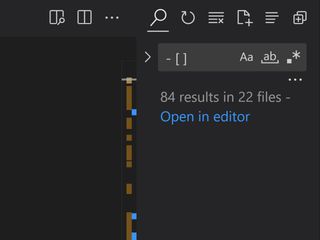
Ctrl/Cmd + Shift + F to do a global search in VSCode with the string - [ ]I take this one step further and use the "Open in editor" button to create a dedicated tab, which I pin so I can reference it any point.
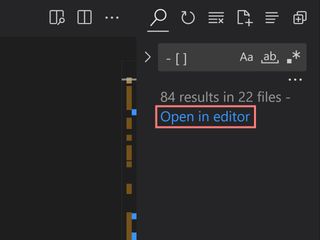
This pinned tab shows tasks across all files that represent the work I need to do in every area of my life. From this pinned tab, I can quickly jump into to read the surrounding context or update tasks as needed.
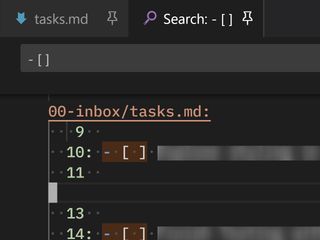
If you want to only view tasks at a certain hierarchy, or for a specific project, it's easy to limit the search to a particular folder to create a more focused task list.
Routine review
It's useful to routinely review the 00-inbox folder to process and organize lose notes into their respective areas, clean up the scratchpad.md file, and get an overview of my work in progress. Review may also involve manually exporting Kindle and Readwise Reader highlights and notes into Markdown files, which I then organize into my second brain as needed. Sometimes, I'll also refine the organization of some folders, and move items into the Archive as needed, but usually this happens in my day-to-day work with my second brain.
While some people have a formal cadence of weekly or monthly reviews, I embrace a just-in-time approach and simply do it whenever it comes to mind or bugs me. This works and hasn't resulted in too much batch processing.
Calm
This very straightforward setup requires very little thinking to use and creates very little friction when creating new notes or getting ideas out of my head.
I've found I hold on to fewer recurring worries or reminders in my working memory, and can trust that any task, obligation, or interesting idea is accounted for in my second brain.
I've never been one to have more than a few browser tabs open at once and my capture and organize workflow provides an immediate destination for any interesting articles I want to read later. I find myself needing very few bookmarks since they no longer act as a reading list, and I've actually migrated any remaining browser bookmarks into simple notes in my Resources folder by topic.
This second brain setup also means I also have very few tools and logins to manage, which adds to the calm and reduces context switching. I don't have to maintain my productivity system across multiple sites or apps, so my folder and file structure account for everything holistically.
This simplicity and calm make me feel less overwhelmed, more effective, and more creative than ever.
Keeping it minimal
I feel most productive with simple processes and the lightest tools possible.
While in the past I've used task management systems like Asana and created robust dashboards in tools like Notion, the flashy appearance of functionality came with increased overhead that did little to change my actual output. Having all my tasks embedded in the context of all my other knowledge and work in progress is both convenient and easy to survey at a high level.
It feels ridiculous that I put so much thought into some files and folders, but this absurdly simple setup has done more for me than any other tool I've tried.
In the final post in this series, I'll cover the limitations of my custom second brain that are actually some of its main strengths.